How to create a Google Drive link?
In this blog I will show you how you can share a file on Google Drive by creating a link and how to secure this link with a password.
Creating a shareable link in Google Drive is actually quite easy, but it can be done in various ways. Let me show you how it's done directly from Google Drive. First thing you need to do, is open your Google Drive and then right-click on the file that you like to share.
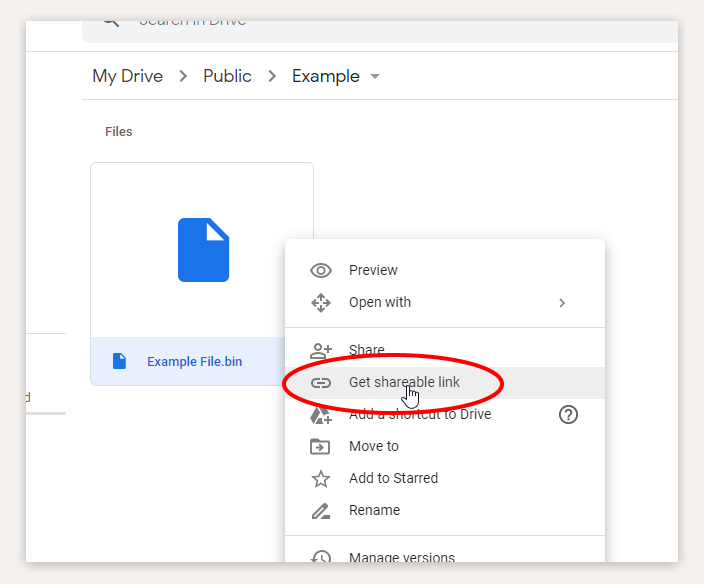
You will now see an option to 'Get shareable link'. Go ahead and click on it.
Before you to copy the link, you want to check the permission settings.
By default, anyone that has the link, can access your file. In case you do not want this, you can first specify people or groups that are allowed to have access. In this example we'll assume you want anyone with the link to have access to the file.
Then you can choose wheter these people can only view the file ('read only') or that you want to give them permission to edit the file. Once you are ready, just click on Copy Link and then on Done. You have now copied the shareable link to your clipboard and you can share the link with others.
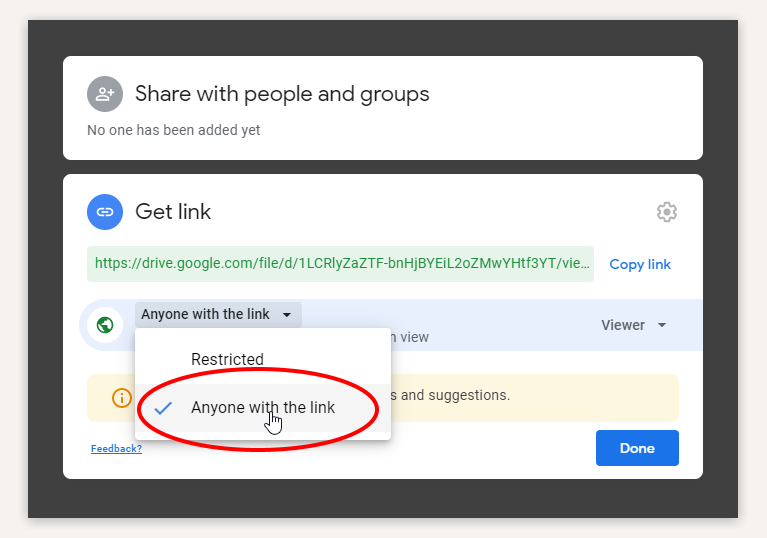
So that was easy, right? But do you really want to share the file with anyone that has the link? How do you know who has access to the link and if the link is not forwarded to others? This is where Passdropit it comes in play. With Passdropit you can select your Google Drive file, create a shareable link AND add a password to it. By doing so, only users that have the link and the password, can get access to the file. How to do this? Let me show you.
Step 1 is to Sign-up for a free Passdropit account. Once you have registered your account, sign in and click on Create New Link and then on Choose a File.

After you have chosen Google Drive, your drive will automatically open and you can select the file that you want to share. Important: you can only select files that are accessible to anyone with the link. After you have selected your file, you will see the simple Passdropit URL and the randomly generated password. If you like, to can change the URL and the password. Complete this step by clicking on Confirm and Safe.
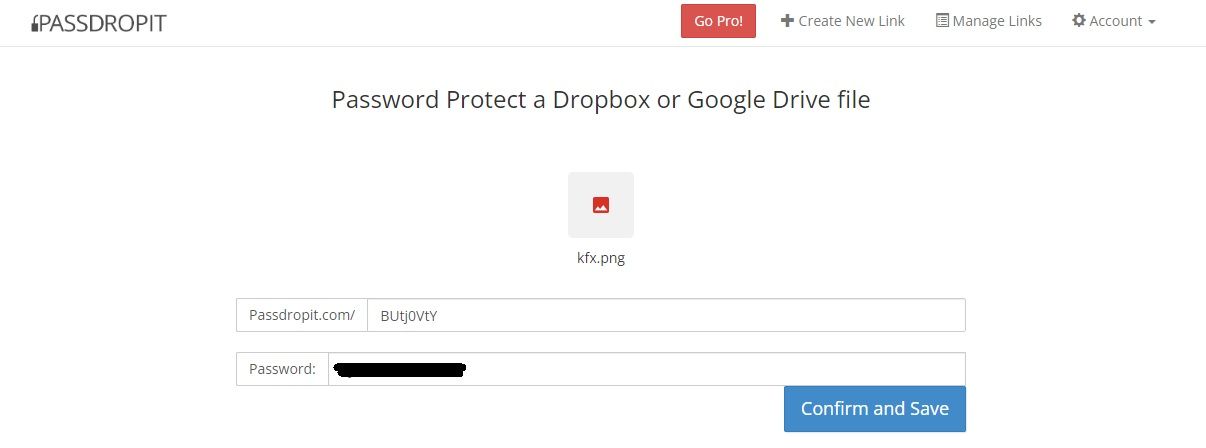
Success! Your Passdropit link has been saved. You can now manage it, share it, copy/paste the URL and Password :)
Do you want to receive a notification when someone accesses your file, or want the link to expire after a certain date? Or get analytics on where and how ofter your file was accessed? You will have to upgrade your free Passdropit account to a Passdropit Pro account for only $5,- per month.
Good luck!
